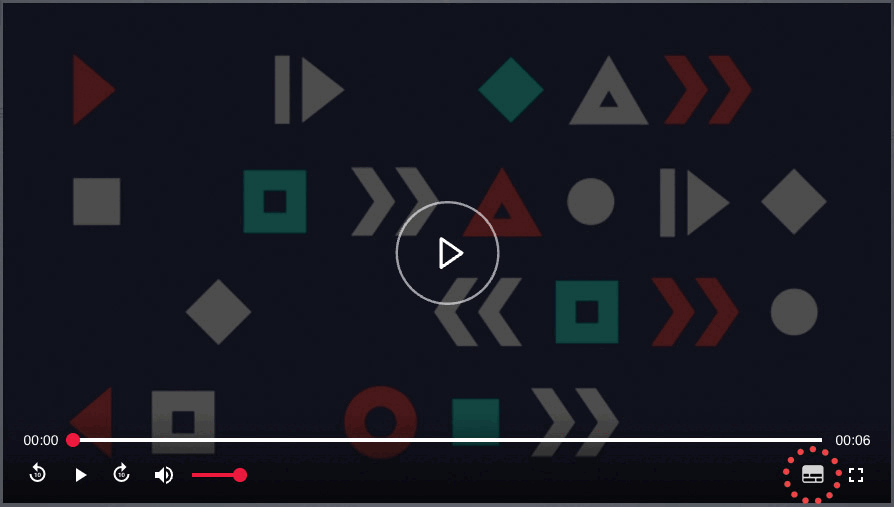Our Accessibility Beacon is available on imagineNATIVE’s virtual screening platform. It is a circular button with the outline of a person in it. You can also access it by pressing CTRL+U on your keyboard.
![]()
Options on the Accessibility Beacon menu include: screen contrast adjustment, link highlighting, bigger texts, bigger text spacing, pause animations, dyslexia-friendly font, cursor changes, tooltips, bigger line height, and uniform text alignment.
To turn on closed captions on our virtual screening platform, log in and go to the lower right corner of the screen. Click the button that looks like a screen with closed captioning as highlighted below.